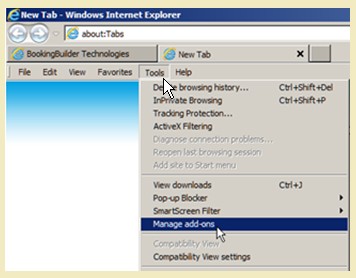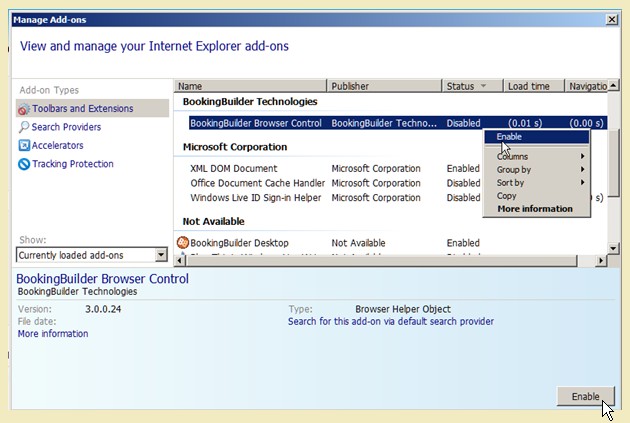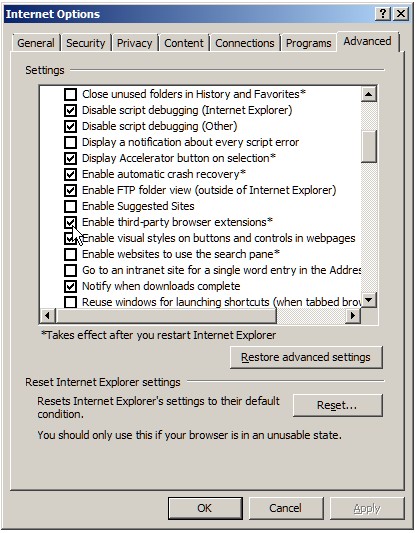BookingBuilder Desktop works great with Internet Explorer from Microsoft. However, Internet Explorer makes it very easy to turn off “Add-ons”. If BookingBuilder Desktop is not recognizing web pages in Internet Explorer, follow these steps to ensure that it is enabled:
Open Internet Explorer. On the menu bar click on “Tools” > “Manage Add-ons” > “Enable/Disable Add-Ons”
You will then see a screen similar to the one shown below (screen will vary depending on version of Internet Explorer):
Verify that the ‘BookingBuilder Browser Control’ and the ‘BookingBuilder Desktop’ control both have a status of “Enabled”. If they are not enabled, please enable them by highlighting the item and either right-clicking and clicking on”Enable” or clicking on the “Enable” button on the bottom right.
Finally, in Internet Explorer go to “Tools”, “Internet Options”, click on the Advanced tab. In the Browsing section make sure that “Enable Third Party Browser Extensions” is checked (shown below). If this option is not checked please check it.
IMPORTANT! If you have changed any of these settings then you need to right click the BB icon and select “Exit” to stop the application. Also exit your GDS completely. Restart the GDS and log in. Then restart BookingBuilder by clicking on “Start” > “All Programs” > “BookingBuilder Desktop” > “BookingBuilder Desktop”
If the settings were already correct please right click the BB icon and select “Exit”. Then restart BookingBuilder, click on “Start” > “All Programs” > “BookingBuilder Desktop” > “BookingBuilder Desktop”
If you are still experiencing problems please send the details to Support@bookingbuilder.com