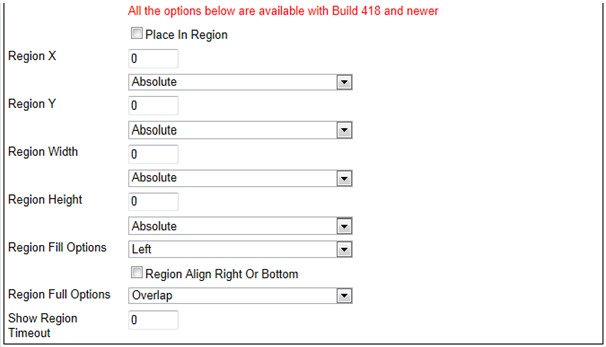Users of BookingBuilder Genie, version 418 and higher, now have the added functionality of the, “Place In Region” feature allowing users to specify “regions” where Notification Windows can appear on their desktop. Once a region is established, window placement is automatic. Multiple Notification Windows will appear in the same region with a tiled effect, can have separate actions, and when one times out, the others slide over to take up the space thus eliminating any issues with overlapping windows. This feature is available for use with Standard, Mini, Transparent to Opaque, Marquee and Mini-Multiple window types.
The screenshot below illustrates “Place Window In Region” configurability:
Place In Region – By designation of a checkmark, this enables/disables the “regional” feature
Region X – Value equals the size/position where Region will be established
* Absolute – Value is a length in pixels
* Percentage – Value is a percentage of the length of the desktop
Region Y – Value equals the size/position where Region will be established
* Absolute – Value is a length in pixels
* Percentage – Value is a percentage of the length of the desktop
Region Width – Value equals the size/position where Region will be established
* Absolute – Value is a length in pixels
* Percentage – Value is a percentage of the length of the desktop
Region Height – Value equals the size/position where Region will be established
* Absolute – Value is a length in pixels
* Percentage – Value is a percentage of the length of the desktop
Region Fill Options – The orientation to which Notification Windows will appear in a region
* Left – 1ST Notification Window appears on Left with additional windows tiling Right
* Right -1ST Notification Window appears on Right with additional windows tiling Left
* Up – 1ST Notification Window appears on Top with additional windows tiling down
* Down – 1ST Notification Window appears on Bottom with additional windows tiling UP
Region Align Right or Bottom – The orientation to which a Region is established. By default a region is oriented Top or Left of the user’s desktop.
When enabled with a checkmark, it orients the Region to Bottom or Right of the desktop
Region Full Options – Denotes window placement behavior when a Region becomes full
Overlap – A New Notification Windows will overlap the existing windows
Close Oldest – The appearance of a new Notification Windows will cause the oldest open window to close until there is enough room in the Region for it
Show Region Timeout – Enables a border to be displayed around the established Region. Value entered is in seconds
If you have any questions about how to use Genie Window Placement By Region please contact us at: genie@bookingbuilder.com